Help
Searching the Full Text
To search the full text of the letters, annotations, and metadata such as addressee name and place associated with the full text letters, go to the "Texts" page and simply enter your search text into the search box and click the red ‘Search’ button. Common search operations, such as * to stand for any character, are honoured. You may also check the "fuzzy search" box, which will widen your search to include similar terms.

If desired, you can search a subset of the data, using the drop-down list to the left of the search box. Options include searching by date range (the dates must be given in the suggested format (YYYY / YYYY). All dates in CatCor are in Old Style (Julian Calendar), or 11 days earlier than the New Style (Gregorian) date.); addressee; place of composition (as given on the letter); subject and CatCor ID. Each letter has been assigned an id number (CatCor ID), which can be accessed alongside the full text of each letter. Once you have noted the id of a particular letter, you can use this search option to access it quickly. CatCor ids also form the basis for the url of each letter.

Using Filters
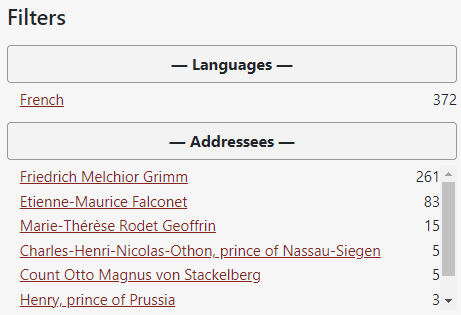
Instead of, or in addition to, using the search box, you can find letters using the filters on the right hand side to narrow the results list. Simply click on a term to restrict the results. Unselected terms in that category are excluded from the results. Selected terms can be viewed at the top of each category.
The filters can also be used as an overview of the search results, as only related terms are shown. For example, if the search has been restricted to letters written from the Peterhof Palace, looking under the addressees facet category will show a list of all the addressees of letters originating there.
To remove a facet, click the red cross that appears to the left of each selected term.
Only one term can be selected in each category. If more than one term is needed, then use the advanced search on the calendar page.
Viewing Results
To sort the results, use the sorting drop-down to the right of the search box. The number of results viewable on each page can also be adjusted.
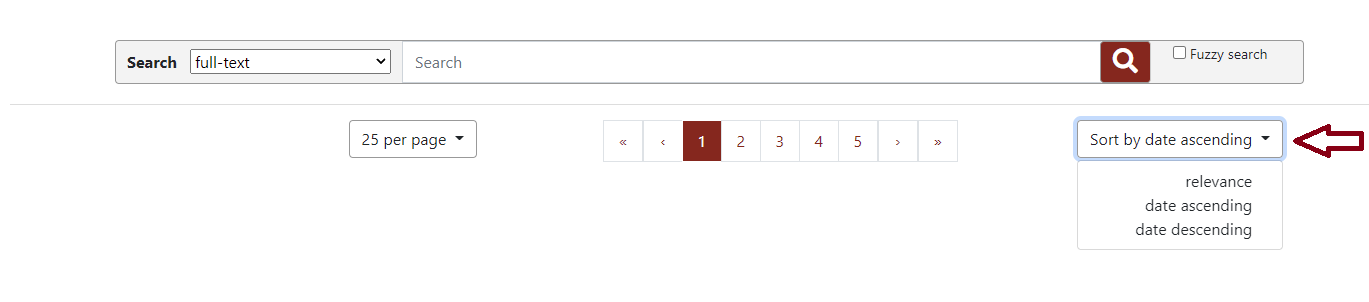
Once you have performed a search, the list of relevant letters will appear in the middle of the search screen. You will see the date (OS), a summary of the letter, the author and addressee names, the location, language and hand.

To read more of the letter, click on the red letter summary. The full text will appear in a pop-up window.
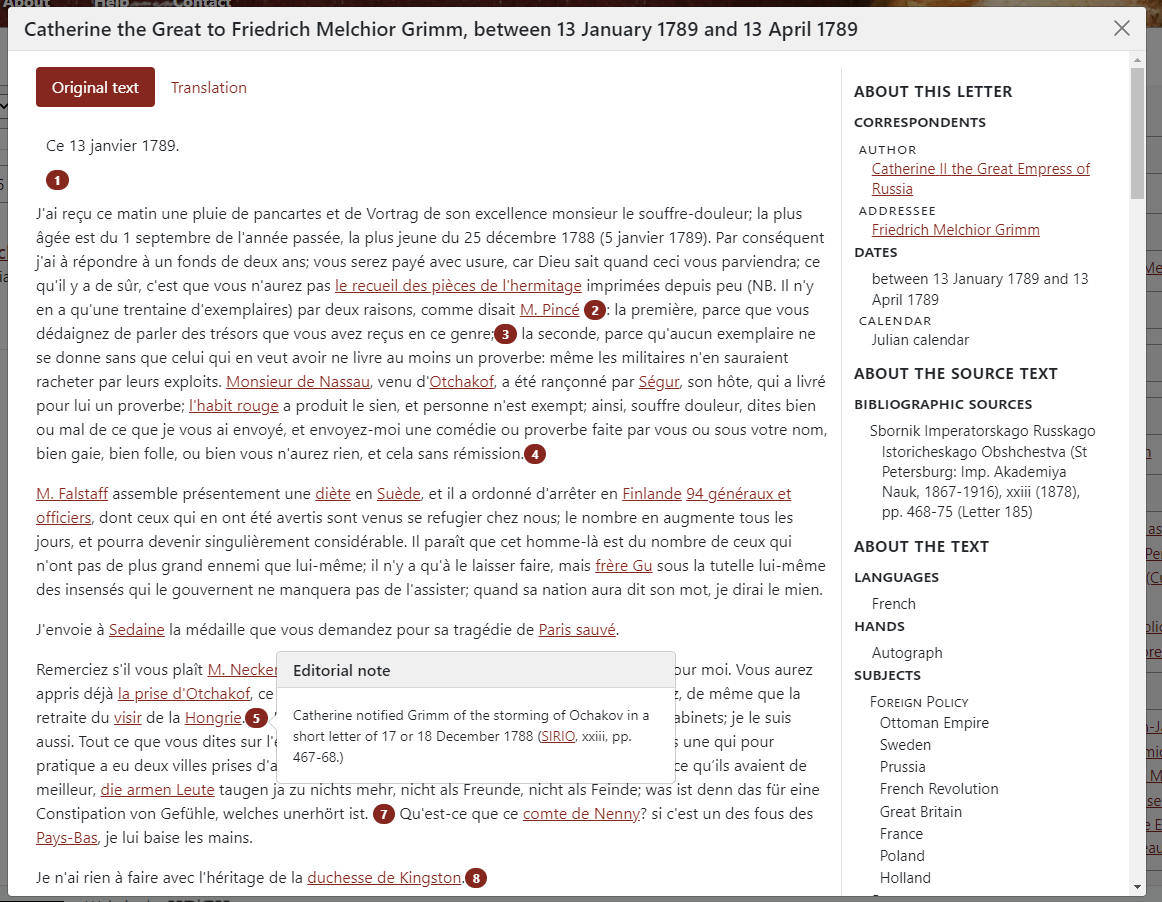
Editorial notes will appear as numbers in red discs in the text: click on the number to view the note, and click away to hide the note again.
Metadata associated with the letter can be viewed on the right. This includes a suggested citation for the letter, bibliographic information on the source text, the CatCor id and the option to download the letter as xml.
Hovering over any entity, such as a person or a place, in the full-text will launch a pop-up window with further information. To lock this pop-up to allow scrolling, simply click on the link, rather than hovering.
To leave the full-text and return to the results list, click the grey cross on the top-right of the window.
Searching the Calendar
The calendar contains metadata for the full-text letters, but also uncleaned metadata for a further 4000+ letters. This metadata has been compiled from multiple sources and may contain duplicates. It will form the basis for future development of this resource. It is included here because, even though it is unclean, each record points to a source text. The searchable metadata makes it easier to discover letters and find the source text in traditional print sources. It also provides a more complete overview of Catherine's correspondence over time, and therefore is used in the map visualisation
Using the calendar search will retrieve more results. It is clear in the results list which are results for full-text letters (and therefore clean metadata) and which are metadata records only (and therefore unclean, less reliable metadata).
The search functionality is the same as described above.